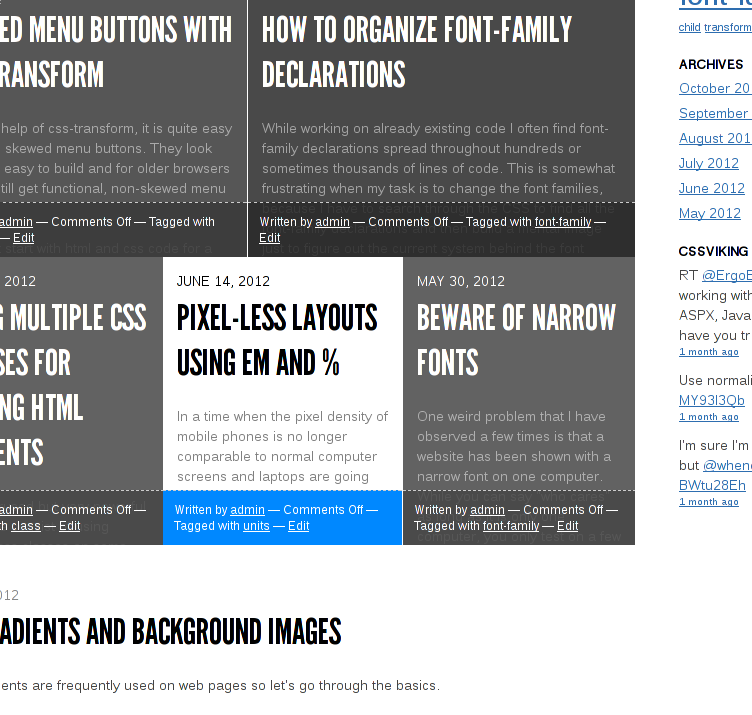Numerical or descriptive urls
August 18th, 2014The most popular way to set up your urls these days is to use the title of your content or some parts of it, mainly for seo optimization, f.ex. http://www.example.com/insert-title-here or http://www.example.com/keyword1-keyword2. The other sensible way is to use some sort of numerical system, f.ex. http://www.example.com/node/12 where 12 is a numerical id for the content. So let’s examine some pros and cons of both.
SEO optimization
Descriptive urls contain some keywords that might boost your search engine ranking, numerical urls do not.
Permanence
There is no good reason to change a numerical url, except if you move your site to a different cms/framework. Descriptive urls might change if you change the title of the content.
Internationalization
Numerical urls adapt well to internationalization, f.ex. http://www.example.com/node/12 can be http://www.example.com/de/node/12 for the german (DEutsch) translation. So you will have a simple mapping between languages and no other logic is needed to point to other language version. However, this depends on the CMS you are using and it might not always be possible to do it this way. Descriptive urls will have to change more because the title will be completely different on other languages. This means that you need some programming and cpu cycles to find the corresponding url. You might be able to use http://www.example.com/de/english-title-here but you will then give up every other advantage of descriptive urls.
Descriptiveness
Descriptive urls give away some information about what hides behind it, numerical urls do not.
Length
A numerical url will typically be shorter than a descriptive url.
Uniqueness
Numerical urls will not collide because each piece of content has its’ own unique id. It is possible to end up with the same descriptive url for two different pieces of content, but in reality this problem is rare.